Understanding the Homepage
The homepage in CredentialConnect is the starting point for each person using the platform. You can quickly see actions which require your attention and navigate to managing applications, creating new applications, and more.
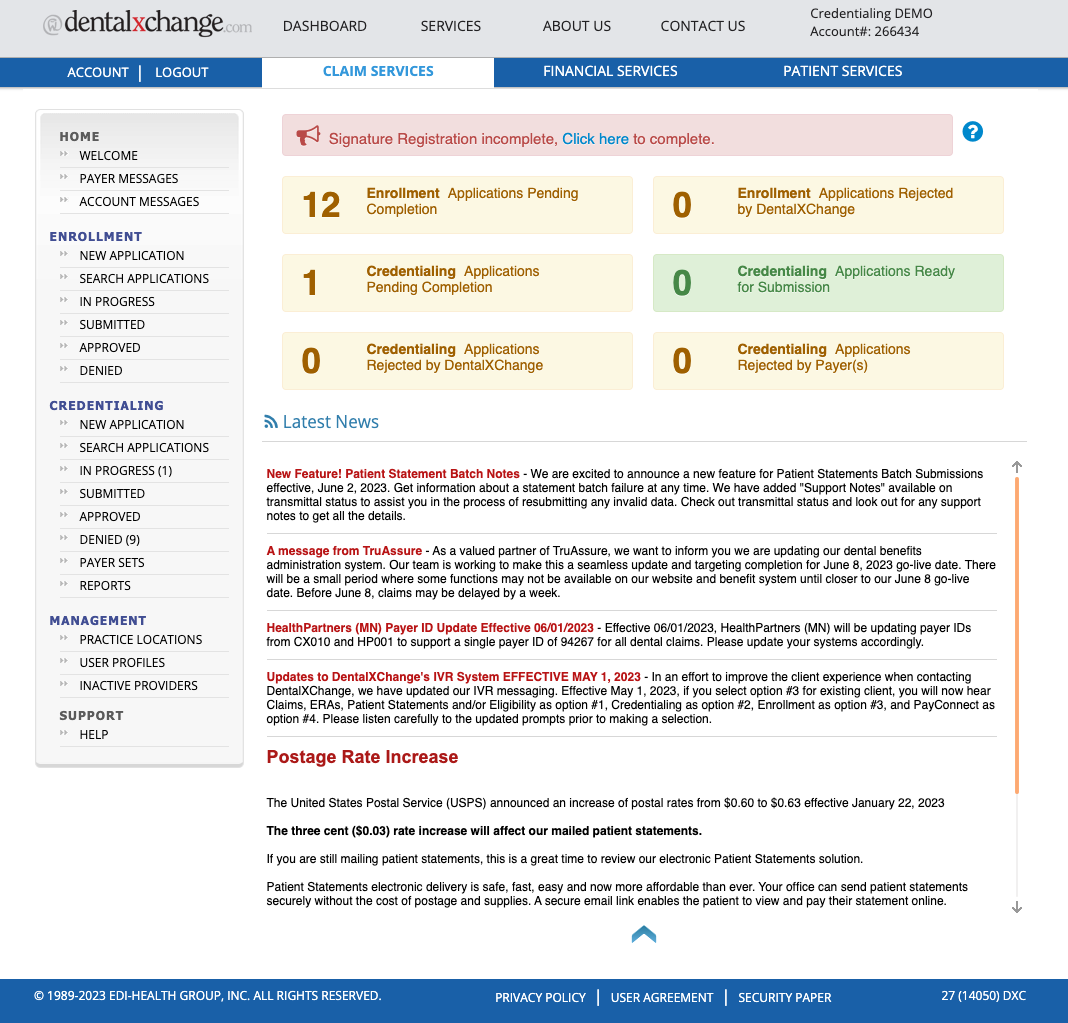
The Navigation Bar
The navigation bar on the left side of the screen allows you to switch between pages with ease. Almost every page you move between in CredentialConnect will save your work, so there's nothing to worry about if you need to stop and come back.
Some items in the list below have full guides on how to use each section. If you notice a link, click on it to learn more.
Home
- Welcome: The CredentialConnect Dashboard which shows a quick glance at applications, latest news from DentalXChange, and any urgent notices. You will also find an overall glance at the applications you have pending, ready to submit, and rejected by DentalXChange and/or payer(s).
- Payer Messages: A listing of all messages between providers and payers with the ability to create new messages and reply to others.
- Account Messages: Read-only messages from DentalXChange which may include account notices, announcements, or other urgent information.
Credentialing
- New Application: Creates a new application for one or multiple payers.
- Search Applications: Sort through applications by Provider or Payer name, and find all applications within 180 days range using NPI, Tax ID, Status, and Application Type.
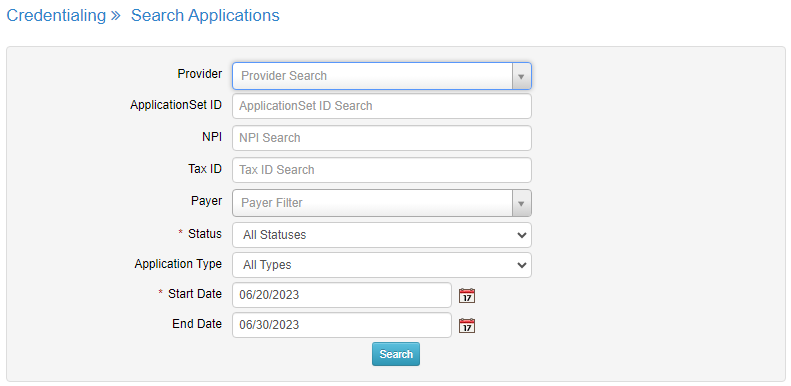
- In Progress: Summary page of all applications that are in progress but still not completed (Pending Completion and/or Ready for Submission to DentalXChange or payer).
- Submitted: Applications that have already been submitted to DentalXChange or payer awaiting approval or denial.
- Approved: Applications that are approved by the payer. The approval option on applications is completed manually for most payers, and includes details such as effective date, renewal date, specific plans and locations.
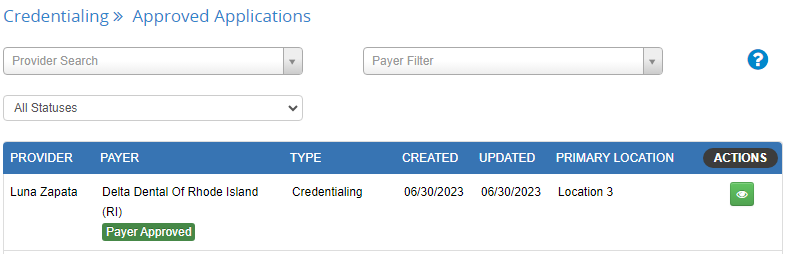
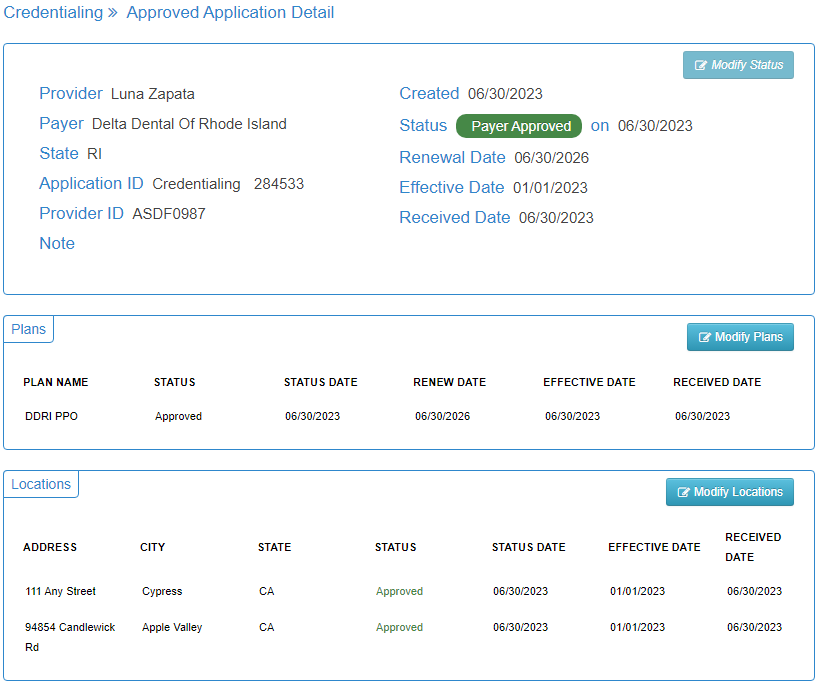
- Denied: Applications that are denied by the payer. The types of denials include Invalid Type of Application for incorrect application type used, and Ineligible which signifies the provider is not eligible to be credentialed by the payer.
- Payer Sets: Custom groups of payers by state created by the practice/group. Payer sets are most useful to practices who credential all providers with the same payers, as you'll be able to start the same set of applications for any provider in your group with a single click.
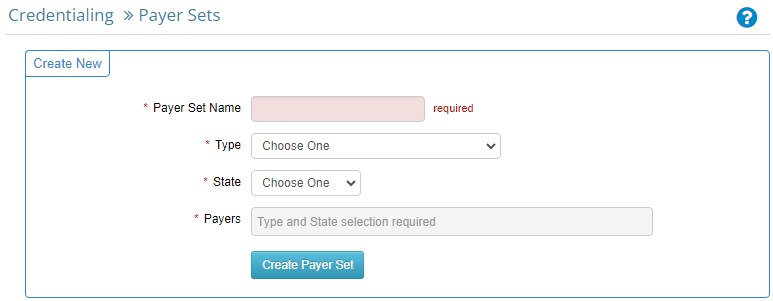
In Progress, Ready For Submission and Submitted sections will show number counts in parenthesis. This helps the user conveniently verify how many applications are in each status by simply looking at the left navigation menu.
Management
- Practice Locations: Stores locations specific to the practice (group). Location information will be available to use for all providers on the account. If multiple locations are entered, a drop down will appear during the application process wherever location information is requested.
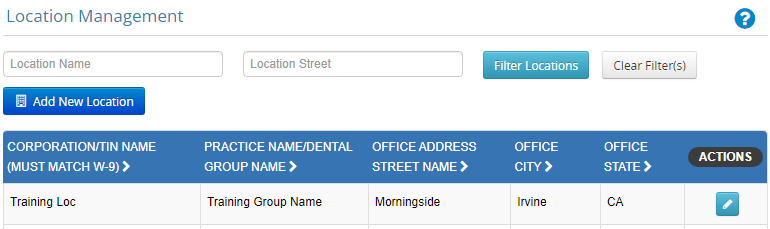
- User Profiles: Add and manage profiles specific to the providers linked to the practice (group). Information entered and saved to the Provider Profile will prepopulate to any applications/forms created for the provider. Additionally, if a question is answered on an application, the Provider Profile will update as the information cross-feeds.
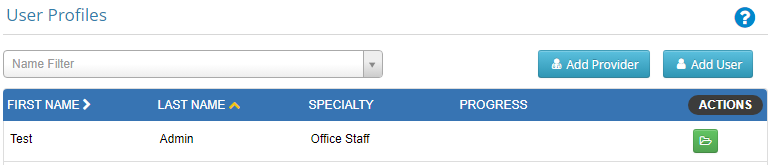
If the provider leaves an existing and/or joins a new location, the Tax Identification Number (TIN) for the new location(s) must be updated in the User Profile.
- Inactive Providers: When a provider leaves your practice, whether it's permanent or temporary, you can deactivate their provider profile and it will remain stored in this section. Their information will remain archived in your CredentialConnect account for your records. The ability to reactivate at any time is available.
