Creating a New Account with CredentialConnect
If you are new to DentalXChange and would like to sign up for CredentialConnect, a new account will need to be created. From the DentalXChange website, click Sign Up at the top right corner to get started.
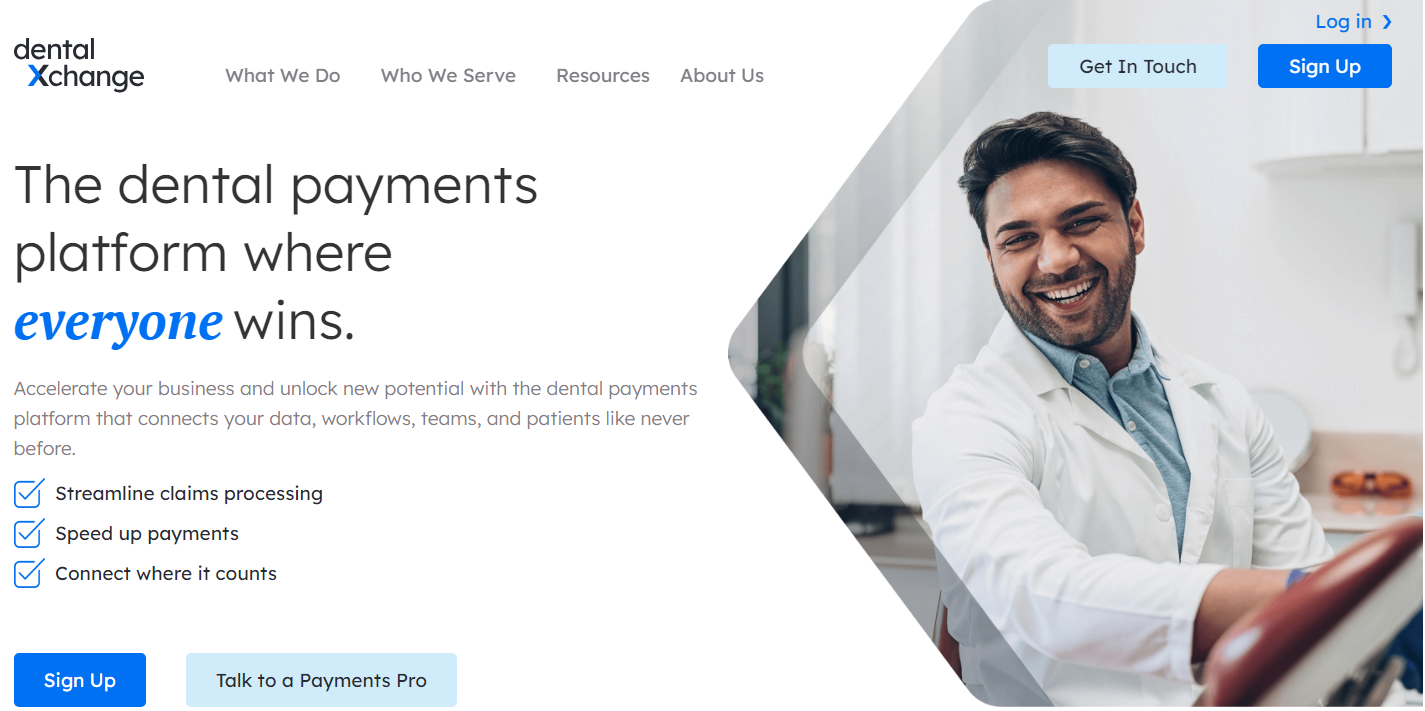
- Click Sign Up to get started. On the next page, complete all required information to create your user profile.
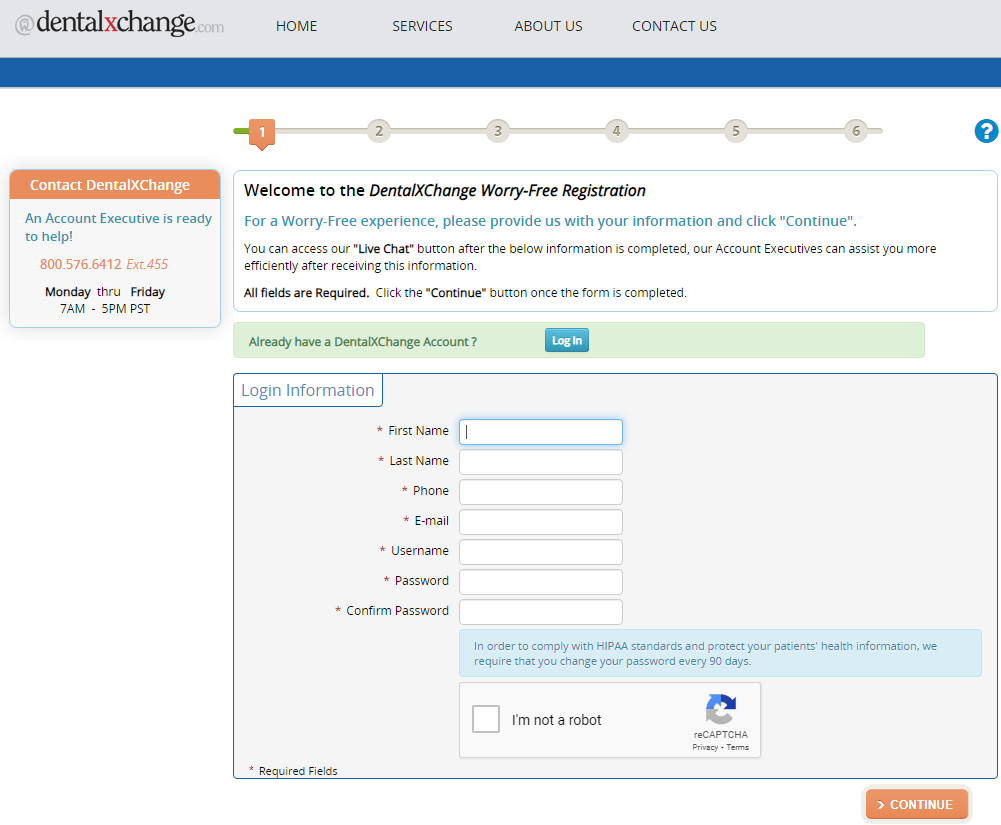
- Complete all information for the practice and provider. If you are creating the account but are not the provider, enter the provider's first and last name to create a separate profile for them.
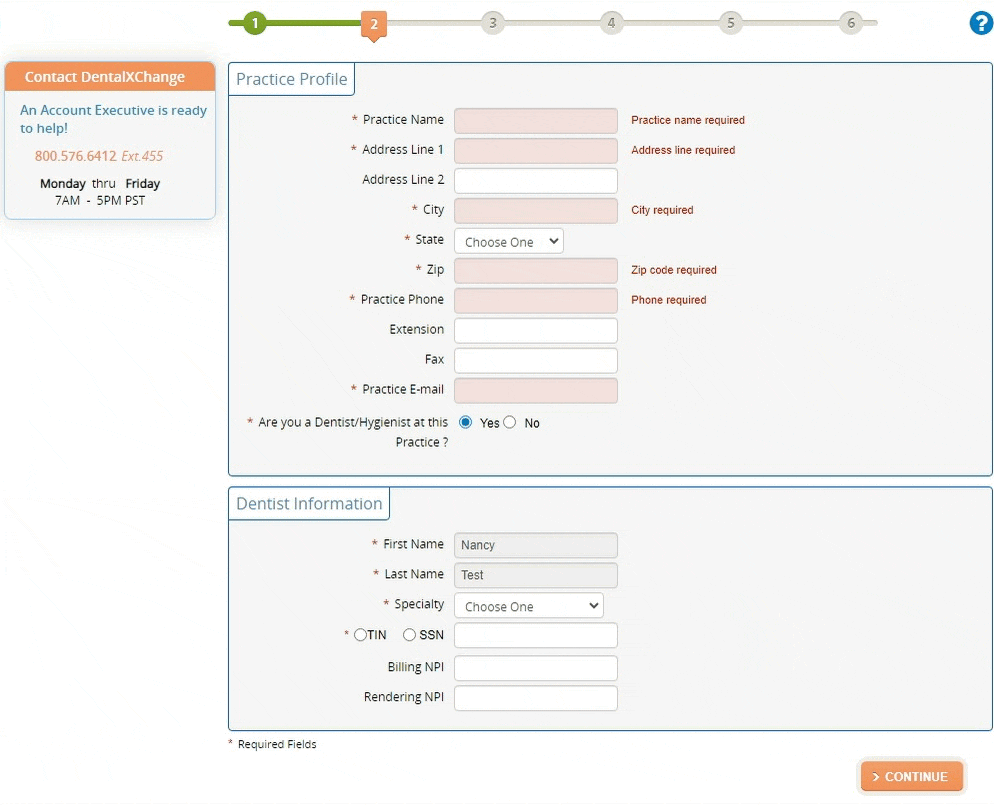
If you only plan to use DentalXChange for CredentialConnect, you are not required to select a Practice Management System. By selecting a Practice Management System, you might see offers such as special pricing on other DentalXChange services.
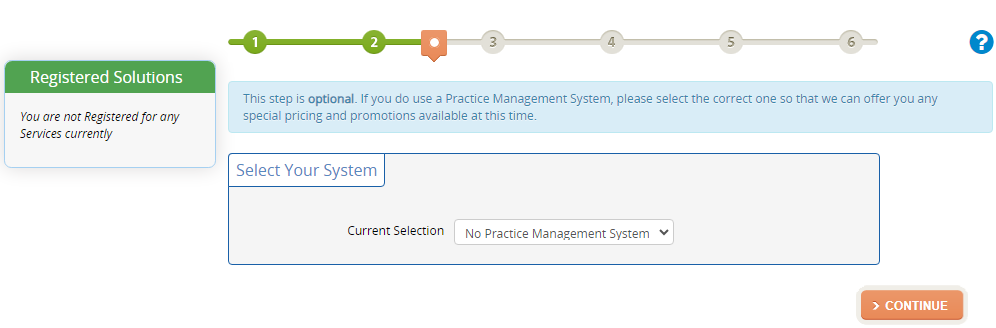
- Select the Number of Locations, how you heard about DentalXChange, and unselect any services you would not like to sign up for. If you only wish to add CredentialConnect, leave DDS Enroll selected.
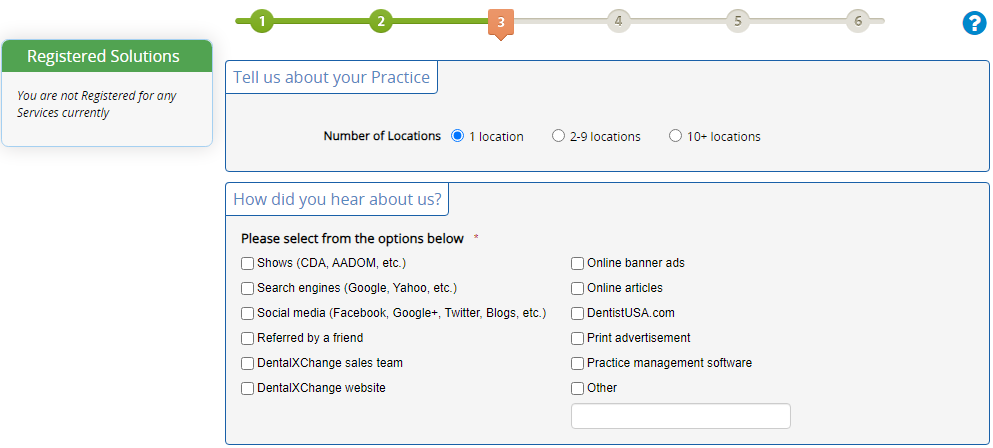
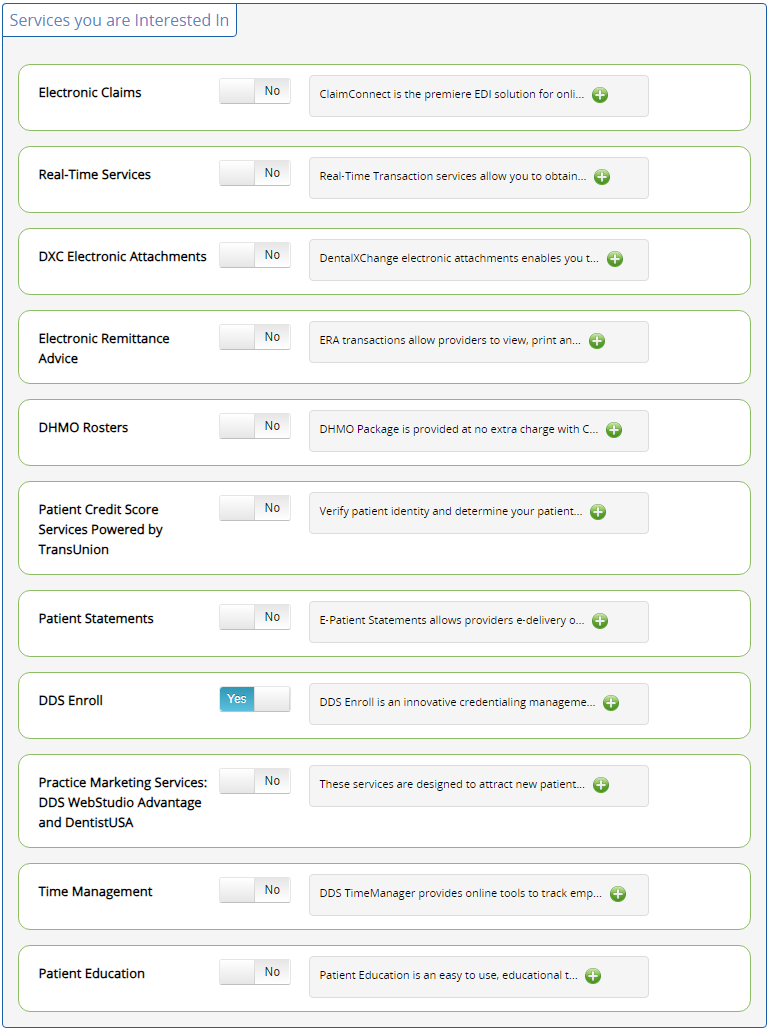
- You will confirm the package on the next screen. A description of what's included in the package is available by clicking on the arrow next to "All Payer Credentialing". Once you've selected the package, click Continue.

- Billing information is required while completing registration.
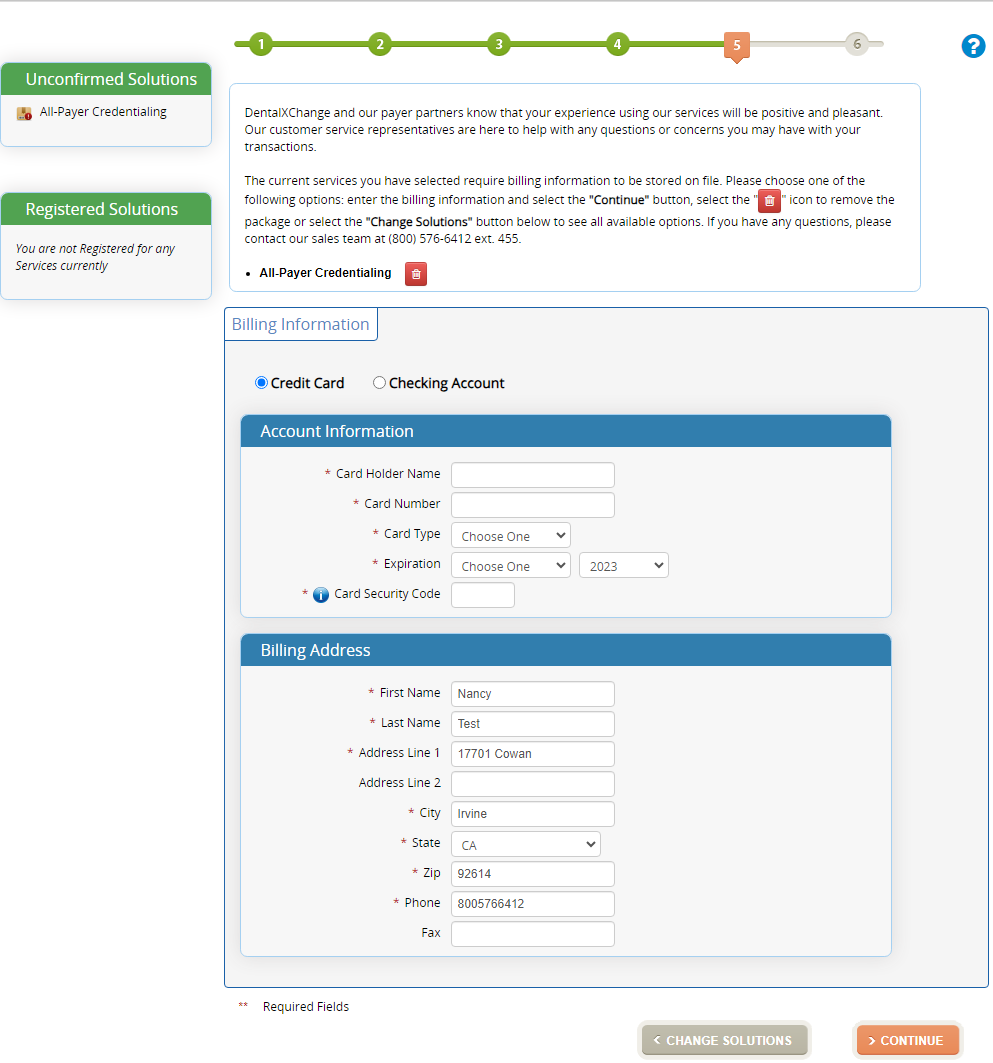
There are no monthly fees or minimums for CredentialConnect. You will only be charged for an application at the time of submission.
- Details on the package will be listed here (as seen in Step 4) for you to review and confirm services. You will have the following options available:

For Existing DentalXChange Users
If you already have a DentalXChange account and would like to add CredentialConnect, you can do so directly from within your account.
- While logged onto DentalXChange, click on Account at the top left.

- Select "Add or Remove Services / Packages" under the Services section.
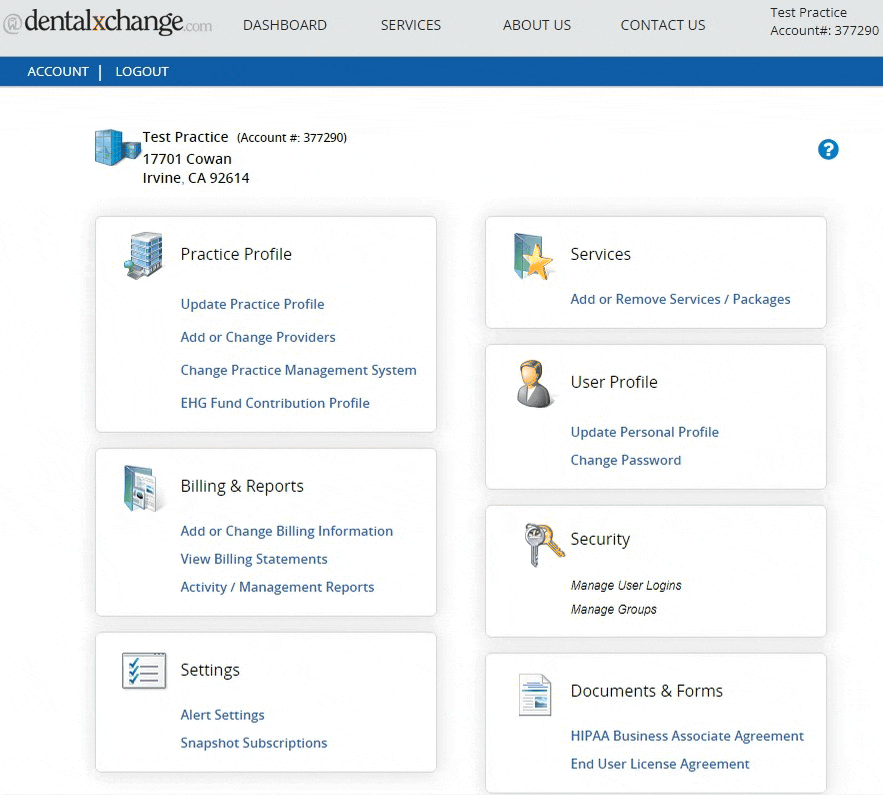
- Select DDS Enroll from the list of Services you are Interested In.
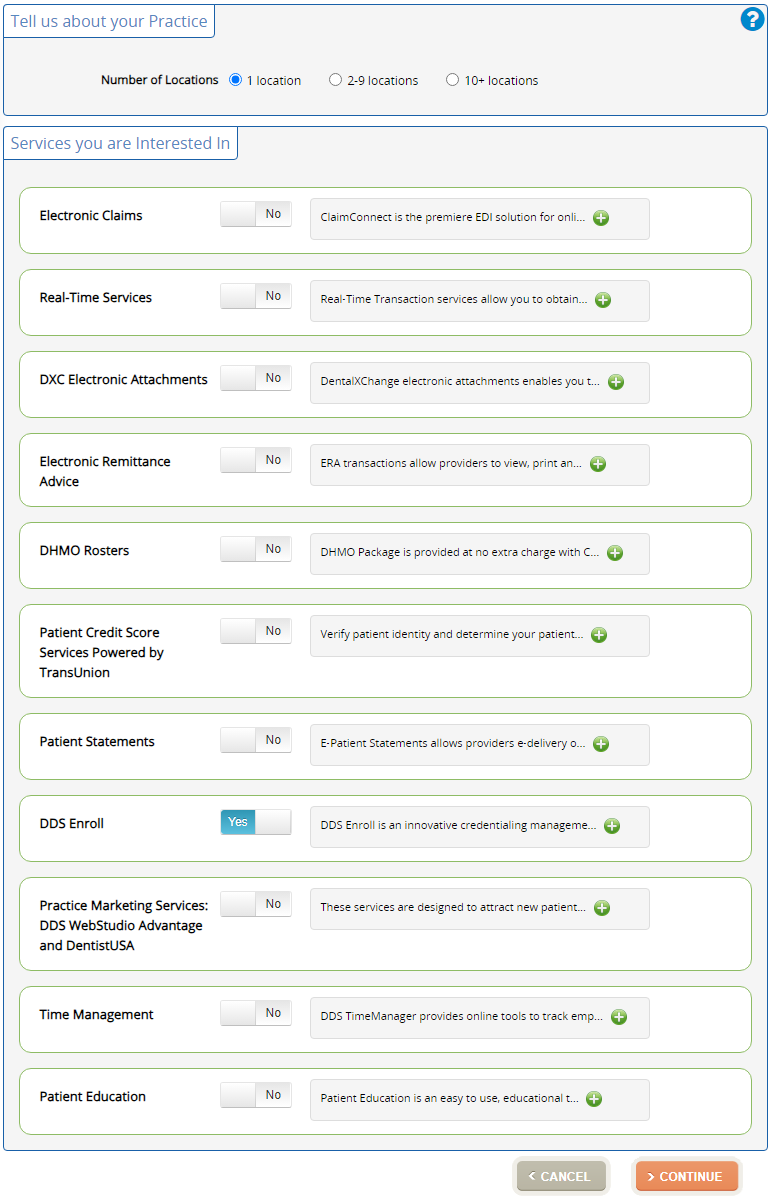
- You will be asked to confirm the package on the next screen, and enter billing information (if applicable).
- Once the CredentialConnect package is added onto your account, you will be able to access CredentialConnect from your DentalXChange Dashboard.
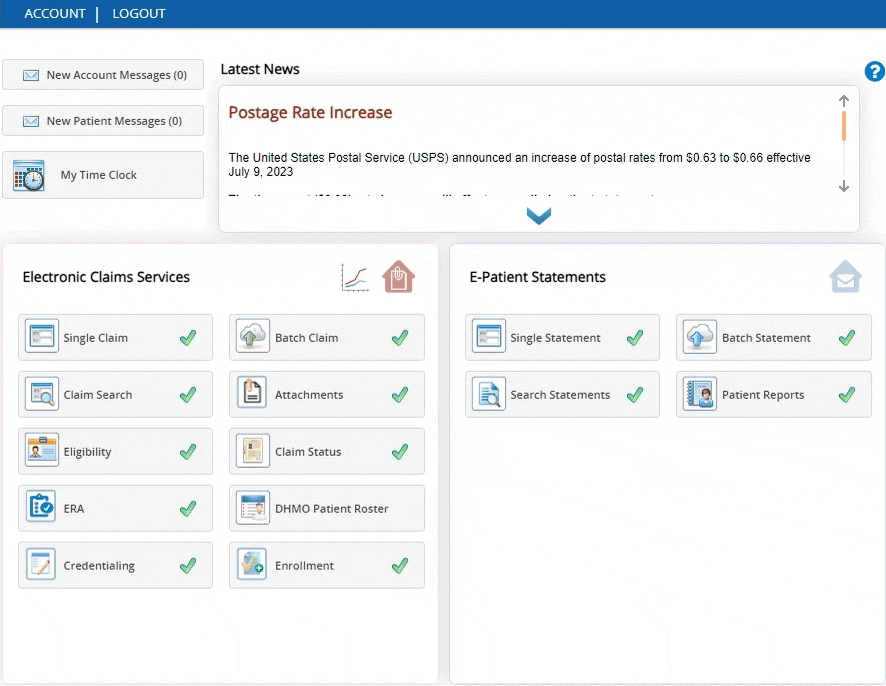
Additional information on how to get started with CredentialConnect can be found at the link below:
