Managing Payer Credentials
One of the main features of Eligibility AI is the capability of connecting directly to the payer's portal. This is where it will grab the benefit information for your patients and organize and format the data for you in an easy to read and searchable format. To accomplish this, all you need to do is add the usernames and passwords you have for the various insurance company's website, and Eligibility AI takes it from there.
Adding a New Credential
Start by heading to the "Administration" section in Eligibility AI. Next, go to the "Payer Credentials" tab and click on the blue "New Payer Credential" button on the upper right hand corner.
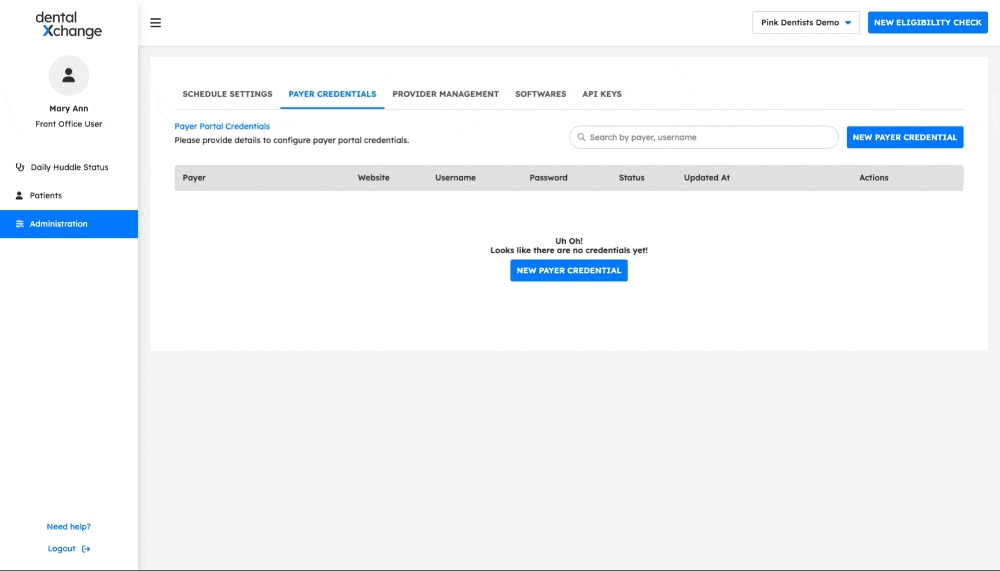
This will bring up the credential window. Here you will select the insurance company you are adding credentials for. The payer's website will automatically fill based on your selection. Ensure you are entering the credentials for the website address listed. Some payers have multiple websites they use for benefit checks. However, Eligibility AI is only able to complete checks using the site listed.
Next, simply add your username and password for that site. Finally click "Add Credential."
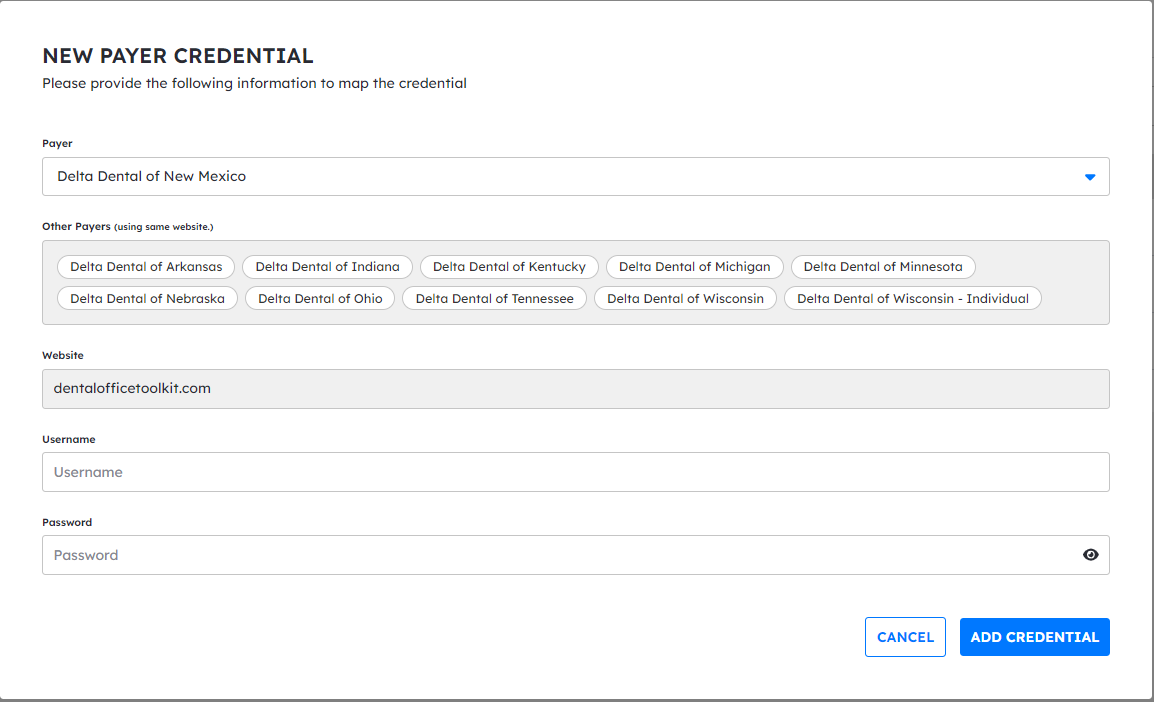
Some payers may require a "MFA" multi-factor authentication. Please check out our guide on how to add the MFA token during the credential process.
Editing or Deleting a Payer Credential
Sometimes you might need to edit your credentials or remove them outright, especially if the credentials are marked as "invalid". To do so, simply navigate to the "Payer Credentials" tab on the Administration section on Eligibility AI. You will see the following action buttons when you get to this tab.
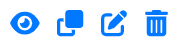
- The "Eye" button will show the saved password for the payer's site.
- The "Double Page" button will act as a copy button and allow you to use those same credentials for a different payer's site.
- The "Pad and Pencil" button will let you edit the saved username and password for a payer's site.
- The "Trashcan" Button will delete the saved credentials for a payer's site.
1. The password entered for the payer's site has expired.
2. The password was entered incorrectly on the Payer Credentials tab.
3. The wrong website/payer was selected when entering the credentials.
