Product Support
Attachments
Adding an Attachment to a Claim
Completing a Payer Request for Additional Details
Creating a Custom Attachment Rule
Creating a Stand Alone Attachment
Download the Attachment Tool
FAQs for AttachmentConnect
Locating the Attachment Payer List
Searching for a Claim with Attachments
Using Capture All Attachments
Statements
Claims
Add or Change Billing Information
Adding Users to DentalXChange
Change Practice Management System
Correcting a Validation Error
Download the Batch Upload Tool
FAQs for ClaimConnect
Frequestly Asked Questions for the DentalXChange Management Desktop
Medi-Cal Dental: Add Payer Claim ID from NOAs to Claims on Submission
Registering for DentalXChange
Resetting DentalXChange Password
Submitting a Claim Directly on DentalXChange
Uploading a Batch Claim File
Credentialing
Credentialing For Providers
Adding Approvals From Payers
Creating a New Account with CredentialConnect
Creating an Application
FAQ's for Providers using CredentialConnect
How to Edit Locked Application Fields
How to Update Expiring Supporting Documents
Introduction to CredentialConnect for Providers
Password Recovery
Payer Messages
Submitting an Application Via Email
Understanding the Homepage
Username Recovery
System Requirements for CredentialConnect
Uploading Files to CredentialConnect
Eligibility AI
Add Payer Credential with Multi-Factor Authentication
Common Reasons for Failed Benefit Checks
FAQ's for Eligibility AI
Introduction to Eligibility AI
Managing Payer Credentials
Manually Running an Eligibility Check
Notes and Benefit Customization
Reviewing Eligibility & Benefit Details
Merchant Services
How to setup Payment Plans
Video: How to Process a Refund
Video: How to Process a Void
Video: How to Set Up Payment Plans
Video: How to Use Text-to-Pay
Video: How to use the Virtual Terminal
Real-Time Eligibility
Enrollment
Partner Support
- All Categories
- Product Support
- Attachments
- Download the Attachment Tool
Download the Attachment Tool
 Updated
by Lindsey Schurman
Updated
by Lindsey Schurman
Download the DentalXChange Desktop Service application in order to use the Image Capture feature.
- Navigate to the Account page and select Electronic Attachment Settings.
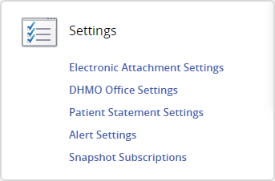
- On the Electronic Attachment Settings page, select Download.
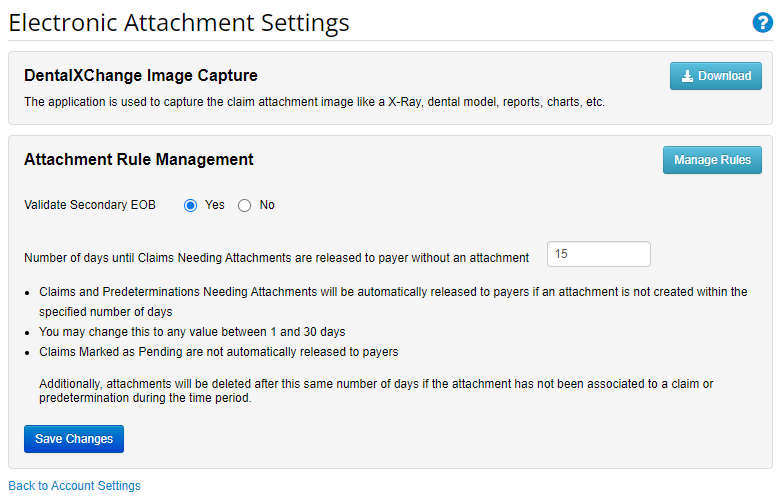
- The DentalXChange Desktop Service page opens to the Image Capture tab, with the steps for using the Image Capture feature listed below. Select the appropriate download option for your machine.
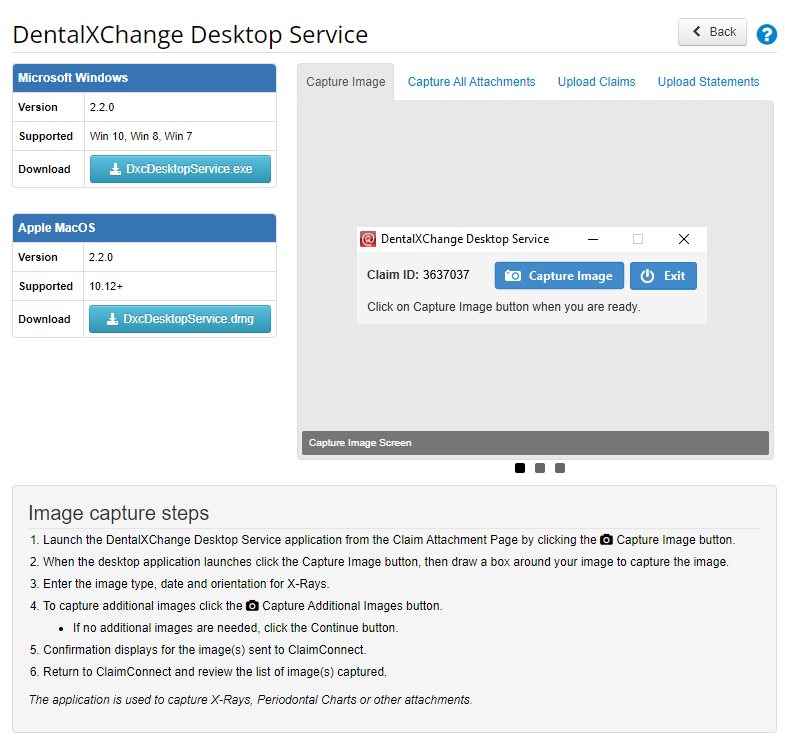
- Run the set up file opening the downloaded .exe file.
- If a version of the DentalXChange Desktop Service application has already been installed on the computer, a pop-up will state "This setup will perform an upgrade of 'DentalXChange Desktop Service'. Do you want to continue?"
- Select Yes to continue.
- The InstallShield Wizard will launch. Select the Next button and continue with the DentalXChange Desktop Service InstallShield Wizard by selecting the correct actions. Once the install has completed, select Finish to close the InstallShield Wizard
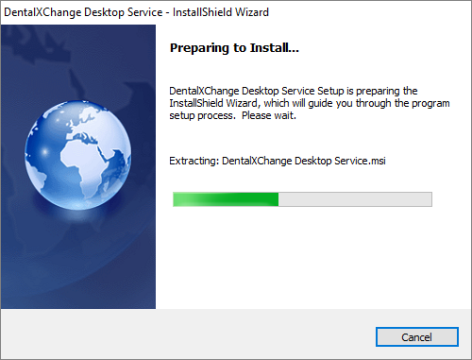
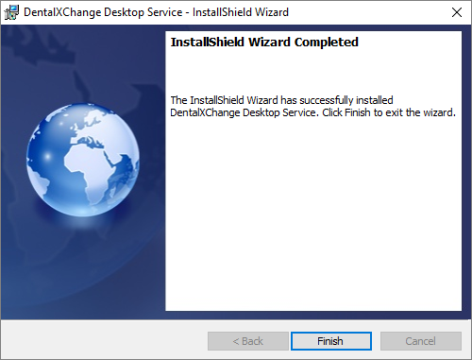
- Continue to Claims Awaiting Attachments to capture your first attachment. Here is more information on how to process Claims Needing Attachments.
