Product Support
Attachments
Adding an Attachment to a Claim
Completing a Payer Request for Additional Details
Creating a Custom Attachment Rule
Creating a Stand Alone Attachment
Download the Attachment Tool
FAQs for AttachmentConnect
Locating the Attachment Payer List
Searching for a Claim with Attachments
Using Capture All Attachments
Statements
Claims
Add or Change Billing Information
Adding Users to DentalXChange
Change Practice Management System
Correcting a Validation Error
Download the Batch Upload Tool
FAQs for ClaimConnect
Frequestly Asked Questions for the DentalXChange Management Desktop
Medi-Cal Dental: Add Payer Claim ID from NOAs to Claims on Submission
Registering for DentalXChange
Resetting DentalXChange Password
Submitting a Claim Directly on DentalXChange
Uploading a Batch Claim File
Credentialing
Credentialing For Providers
Adding Approvals From Payers
Creating a New Account with CredentialConnect
Creating an Application
FAQ's for Providers using CredentialConnect
How to Edit Locked Application Fields
How to Update Expiring Supporting Documents
Introduction to CredentialConnect for Providers
Password Recovery
Payer Messages
Submitting an Application Via Email
Understanding the Homepage
Username Recovery
System Requirements for CredentialConnect
Uploading Files to CredentialConnect
Eligibility AI
Add Payer Credential with Multi-Factor Authentication
Common Reasons for Failed Benefit Checks
FAQ's for Eligibility AI
Introduction to Eligibility AI
Managing Payer Credentials
Manually Running an Eligibility Check
Notes and Benefit Customization
Reviewing Eligibility & Benefit Details
Merchant Services
How to setup Payment Plans
Video: How to Process a Refund
Video: How to Process a Void
Video: How to Set Up Payment Plans
Video: How to Use Text-to-Pay
Video: How to use the Virtual Terminal
Real-Time Eligibility
Enrollment
Partner Support
- All Categories
- Product Support
- Claims
- Registering for DentalXChange
Registering for DentalXChange
 Updated
by Lindsey Schurman
Updated
by Lindsey Schurman
Welcome to DentalXChange! Here are steps to sign up for your own account.
- Go to dentalxchange.com and select Sign Up.

- Create your User Login, entering all required fields. Select Continue.

- Enter your Practice information, entering all required fields.
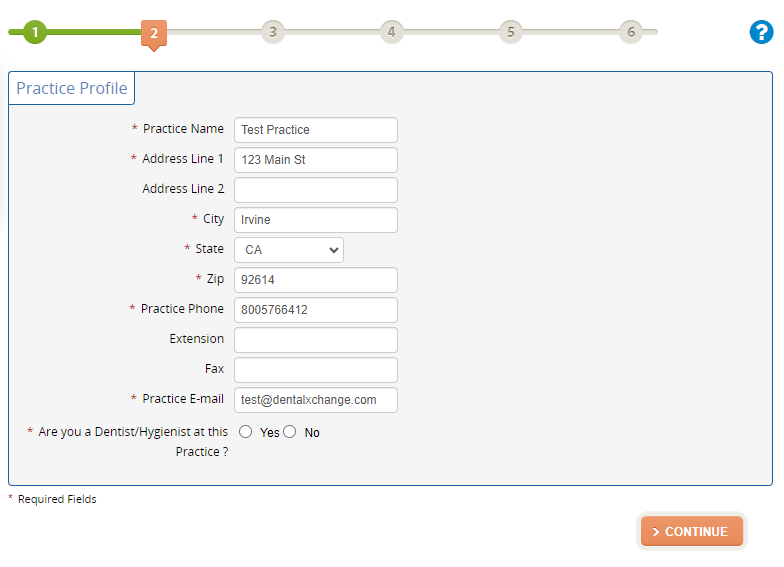
- Complete the Dentist Profile. Select Continue.
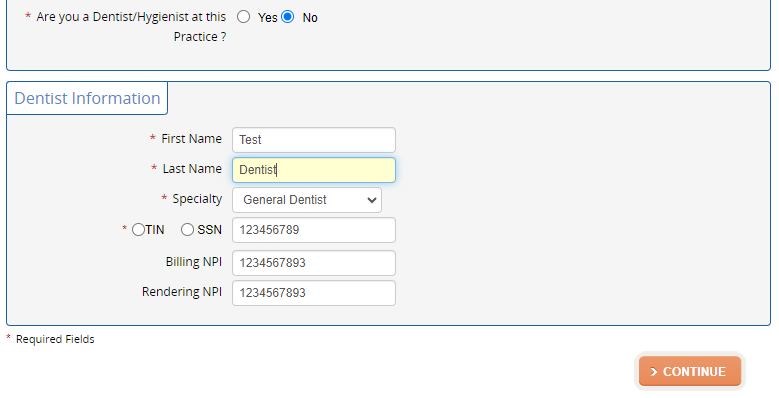
- Select your current Practice Management Software, If no practice Management Software, select No Practice Management Software. Select Continue.
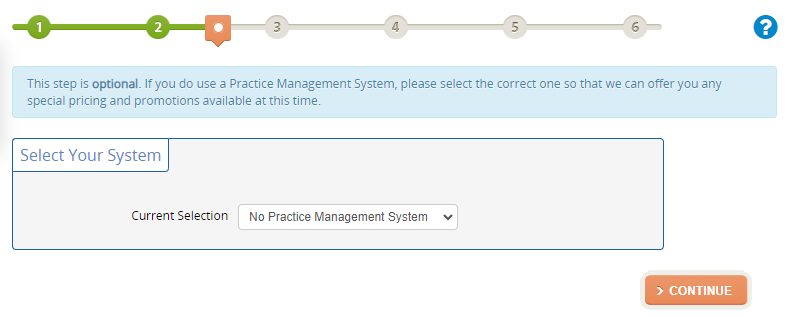
- Tell DentalXChange how you heard about us and which services you are interested in. Select Continue.
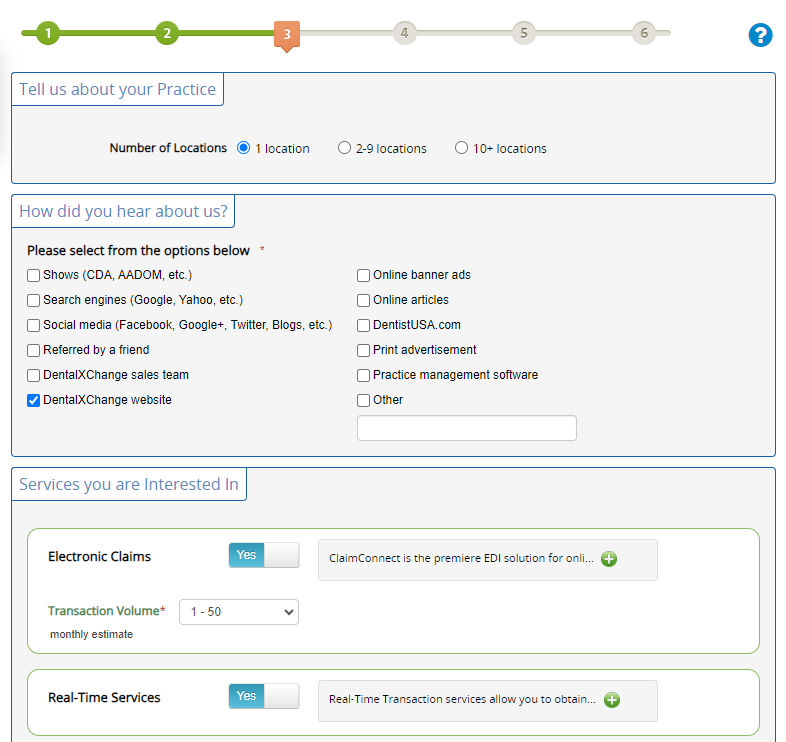
- Select the Packages you wish to begin using with DentalXChange. Select Continue.
- Bundles offer a set of features that offer a combination of products to work together for your practice.
- Packages for your Practice Management Software offer products that work with your practice Management software.
- DentalXChange Direct Packages offer a set of products utilized directly on the DentalXChange website.
For Claim Submission through the DentalXChange website directly, choose All-Payer Claim Services under DentalXChange Direct Packages - Select I Agree to agree to your package selection.
- Enter Billing Information, using Credit Card or Checking Account information.
- The dashboard will show all Features, select the tile for the package you wish to start using.
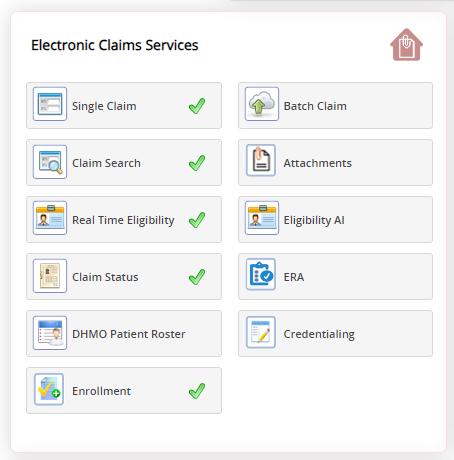
- Agree to the End User License Agreement (EULA) by selecting I Agree.
- To begin submitting claims directly through DentalXChange website, use our article for Submitting claims with Direct Data Entry.
