Add Payer Credential with Multi-Factor Authentication
Some payers that support enhanced data with Eligibility AI require multi-factor authentication (MFA) when adding the credentials to your account. Logins that have MFA will generally ask you to provide some sort of code in addition to the username and password. The most common form of this is sending a code to the email or phone number on file for that payers website. The Eligibility AI platform was designed with this in mind.
Adding the MFA Token in Eligibility AI
The process is very similar to adding a standard payer portal login, however if the particular payer has MFA setup for their site, you will just need to perform one additional step.
Once you begin you will have 180 seconds to enter your code.
To begin, add the credentials for the desired payer by clicking the "New Payer Credential" button. Once entering the username and password and clicking "Add Credential" the below screen will appear while Eligibility AI validates the login.
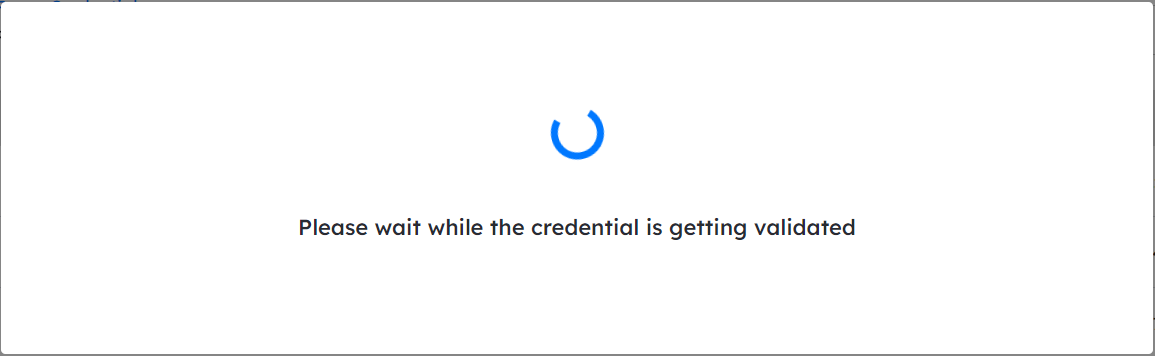
Once the credentials are verified you will then be given the window to add your MFA code. You will then access your code from whatever delivery method the payer's site uses, and enter it here. If you are unsure of where this code is delivered, log in to the payer website directly on their portal. Oftentimes, their site will display the email or phone number used for MFA.
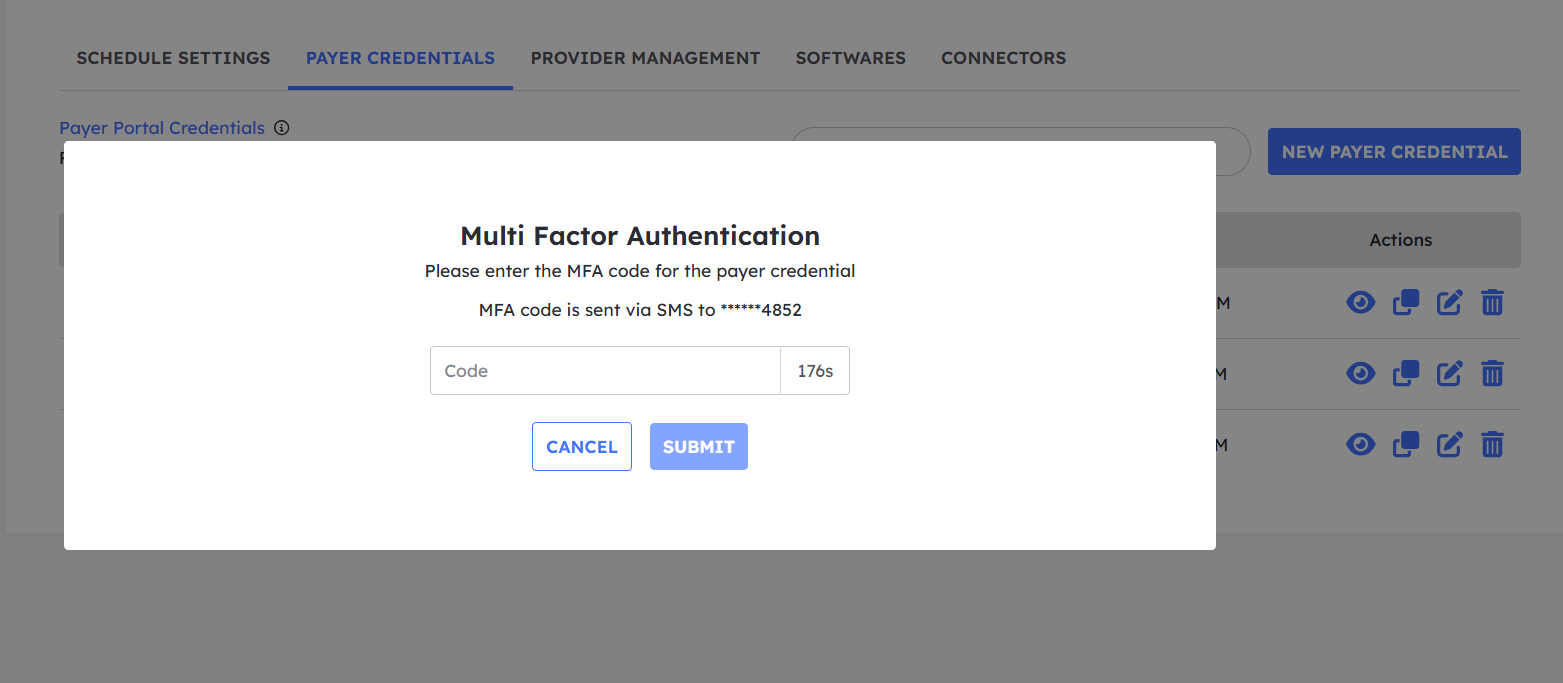
Once you have successfully entered the MFA code, Eligibility AI will store the session for up to 30 days. This means that you will not have to re-enter the MFA code until the session expires.
Updating the MFA Code Upon Expiration
Once a stored session has expired, you will need to enter a new MFA code. The appointment will state "invalid credentials" so simply navigate to the "payer credentials" section to review. You will see this by reviewing the status on the "Payer Credentials" page, under the "Administration Tab". If you see any with the status below, you will need to update the MFA on it.
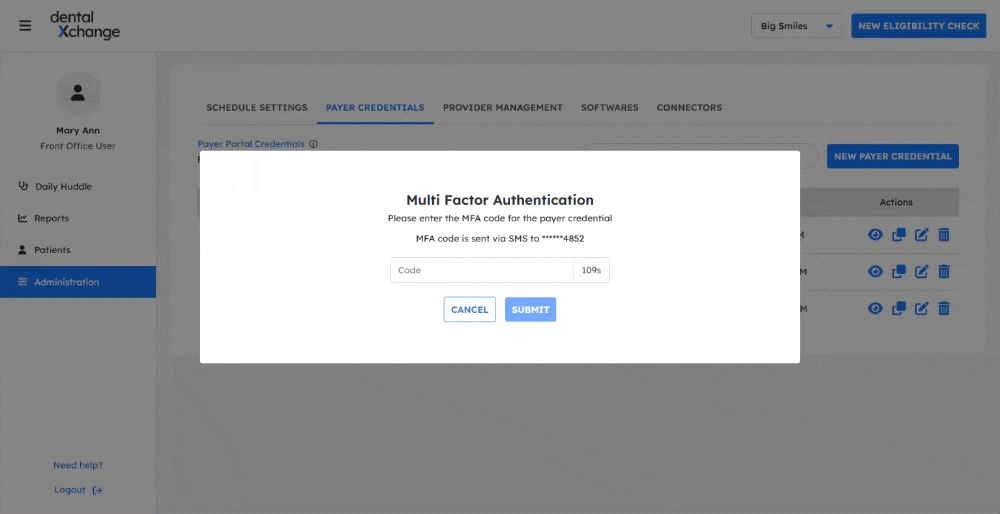
Simply click the pad and pencil action button, and click "update credential". This will generate a new MFA code for you to use and bring the code enter window again for you.
