Product Support
Attachments
Adding an Attachment to a Claim
Completing a Payer Request for Additional Details
Creating a Custom Attachment Rule
Creating a Stand Alone Attachment
Download the Attachment Tool
FAQs for AttachmentConnect
Locating the Attachment Payer List
Searching for a Claim with Attachments
Using Capture All Attachments
Statements
Claims
Add or Change Billing Information
Adding Users to DentalXChange
Change Practice Management System
Correcting a Validation Error
Download the Batch Upload Tool
FAQs for ClaimConnect
Frequestly Asked Questions for the DentalXChange Management Desktop
Medi-Cal Dental: Add Payer Claim ID from NOAs to Claims on Submission
Registering for DentalXChange
Resetting DentalXChange Password
Submitting a Claim Directly on DentalXChange
Uploading a Batch Claim File
Credentialing
Credentialing For Providers
Adding Approvals From Payers
Creating a New Account with CredentialConnect
Creating an Application
FAQ's for Providers using CredentialConnect
How to Edit Locked Application Fields
How to Update Expiring Supporting Documents
Introduction to CredentialConnect for Providers
Password Recovery
Payer Messages
Submitting an Application Via Email
Understanding the Homepage
Username Recovery
System Requirements for CredentialConnect
Uploading Files to CredentialConnect
Eligibility AI
Add Payer Credential with Multi-Factor Authentication
Common Reasons for Failed Benefit Checks
FAQ's for Eligibility AI
Introduction to Eligibility AI
Managing Payer Credentials
Manually Running an Eligibility Check
Notes and Benefit Customization
Reviewing Eligibility & Benefit Details
Merchant Services
How to setup Payment Plans
Video: How to Process a Refund
Video: How to Process a Void
Video: How to Set Up Payment Plans
Video: How to Use Text-to-Pay
Video: How to use the Virtual Terminal
Real-Time Eligibility
Enrollment
Partner Support
- All Categories
- Product Support
- Attachments
- Creating a Stand Alone Attachment
Creating a Stand Alone Attachment
 Updated
by Lindsey Schurman
Updated
by Lindsey Schurman
Stand Alone Attachments are attachments created independently of the claim. It is either provided directly to the payer or added manually as an Attachment ID to the claim.
- From the Dashboard, Select Attachments.
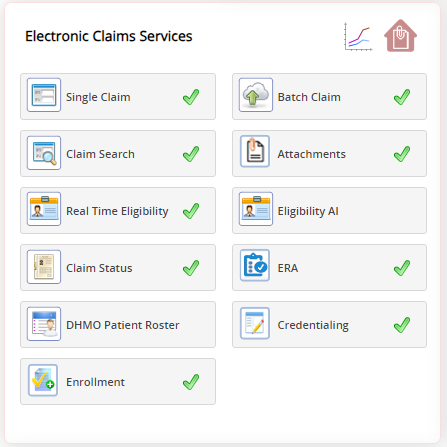
- Select Stand Alone Attachments
- Enter the Payer, Provider and Patient Information related to the attachment.
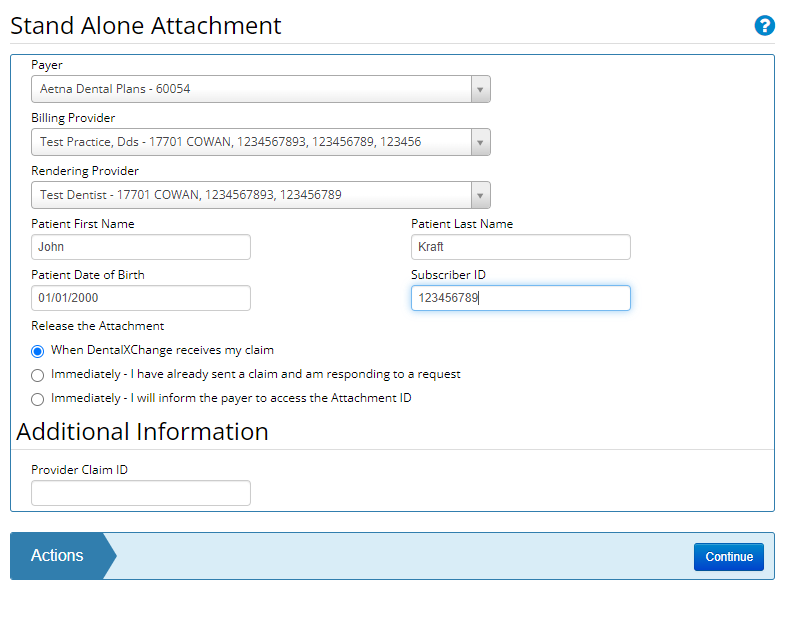
- Select the Release Type under Release the Attachment. One or many options may be present based on what the payer accepts. Options Include:
- When DentalXChange receives my claim – DentalXChange will hold the attachment until a corresponding claim is received, delivering the attachment at the same time as the claim. This option is available for all payers who have been configured for DentalXChange attachments.
- Immediately – I have already sent a claim and am responding to a request – DentalXChange will transmit the attachment immediately. this option requires the entry of the payer's claimID as a reference number
- Immediately – I will inform the payer to access the Attachment ID – DentalXChange will transmit the attachment immediately.
- Select Continue
- Select the appropriate Attachment function to use. For more information on these options, check out the Adding an Attachment to a Claim article.
