Common Reasons for Failed Benefit Checks
Because of the complexity of the information gathered, and the process required to gather it, sometimes things can go awry. Luckily, the Eligibility AI platform has easy to read, straight-forward errors which it will highlight for you should any appointment require special handling. If Eligibility AI is unable to complete an eligibility check, the errors will typically fall under two categories: Missing Data or Error.
Appointments with Missing Data
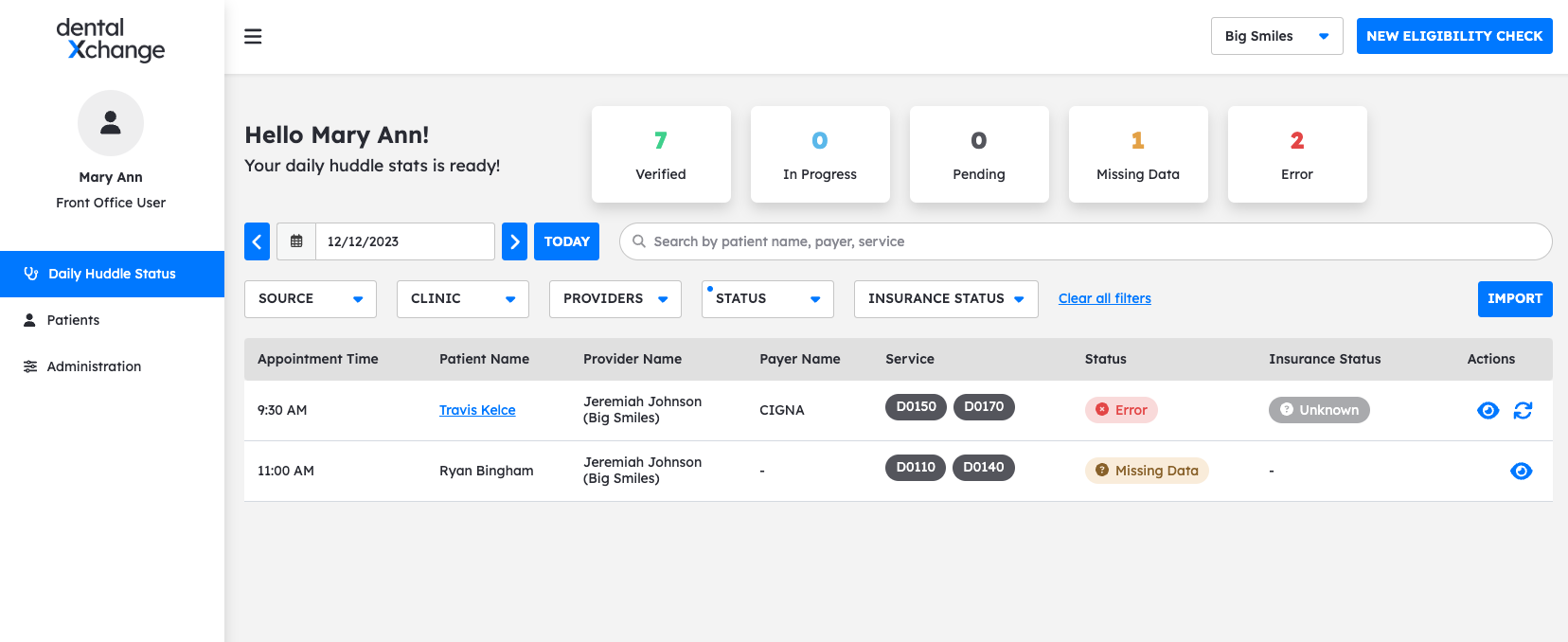
As shown in the above example, we have an appointment with the missing data error. Simply click on the "Eye" button to review what is missing.
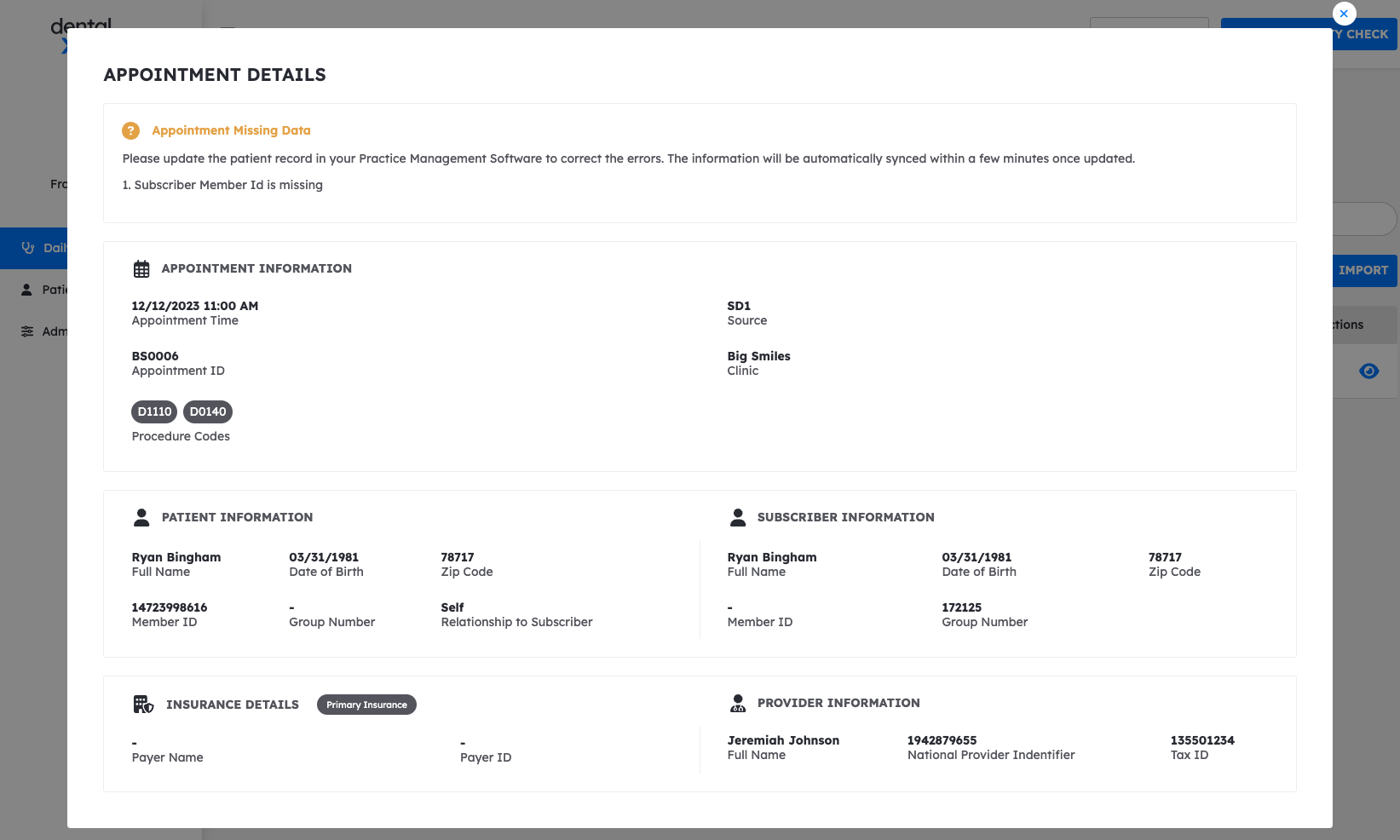
In this example, the subscriber ID is missing which means Eligibility AI is unable to complete the benefits check. To correct this error, there are two avenues to resolve the missing subscriber ID which depend upon how to appointment was entered into Eligibility AI.
Appointment Type 1: Schedule-book Sync
In the eyeball window, you will see a section titled "source". This will indicate where the appointment came from - either schedule-book sync, API, CSV import, or manual entry. For appointments which come in through schedule-book sync or API, you will correct the missing data in the source system.
For example, if the appointment was synced in from a Practice Management System, simply pull up the appointment in your software and update the subscriber ID. Within 5 minutes, Eligibility AI will sync with the changes made in your software. If the appointment now has all the required information, the eligibility check will automatically start within a few minutes. You can also click the refresh icon to restart the check manually.
Appointment Type 2: Manual Entry
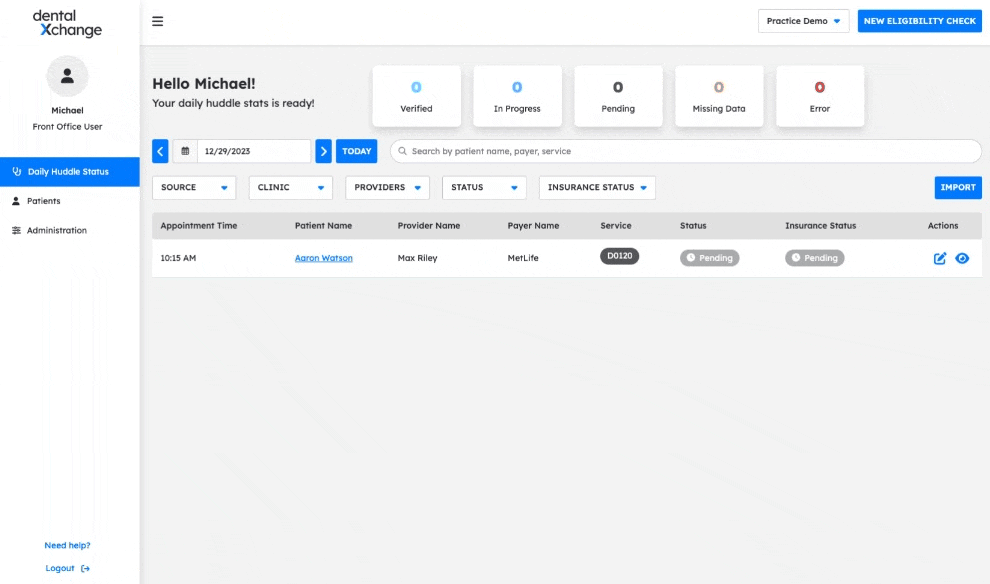
If the appointment was created with manual entry or CSV import on the Eligibility AI platform, then to resolve the missing data error, simply click the Pad and Pencil action button to edit the appointment.
Appointments with Error
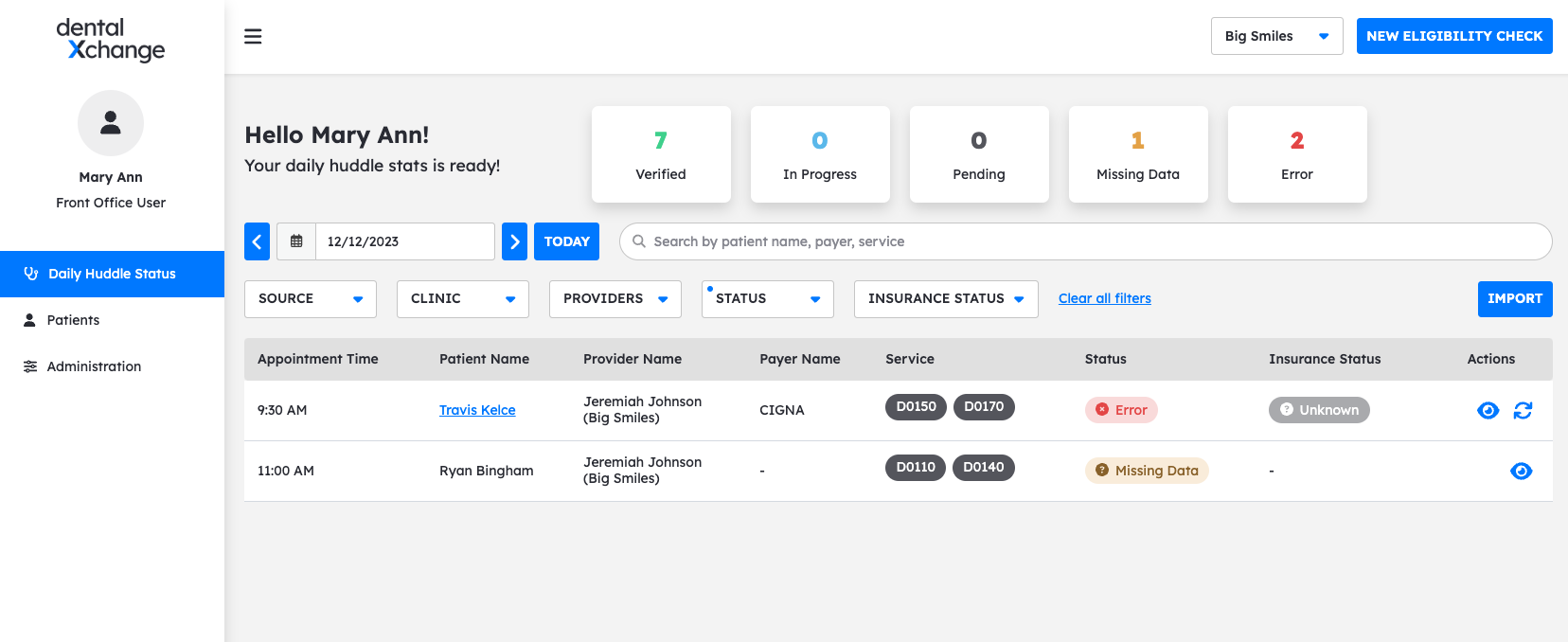
As shown in the above example, we have an appointment with Error. Simply click on the "Eye" button to review what is missing.
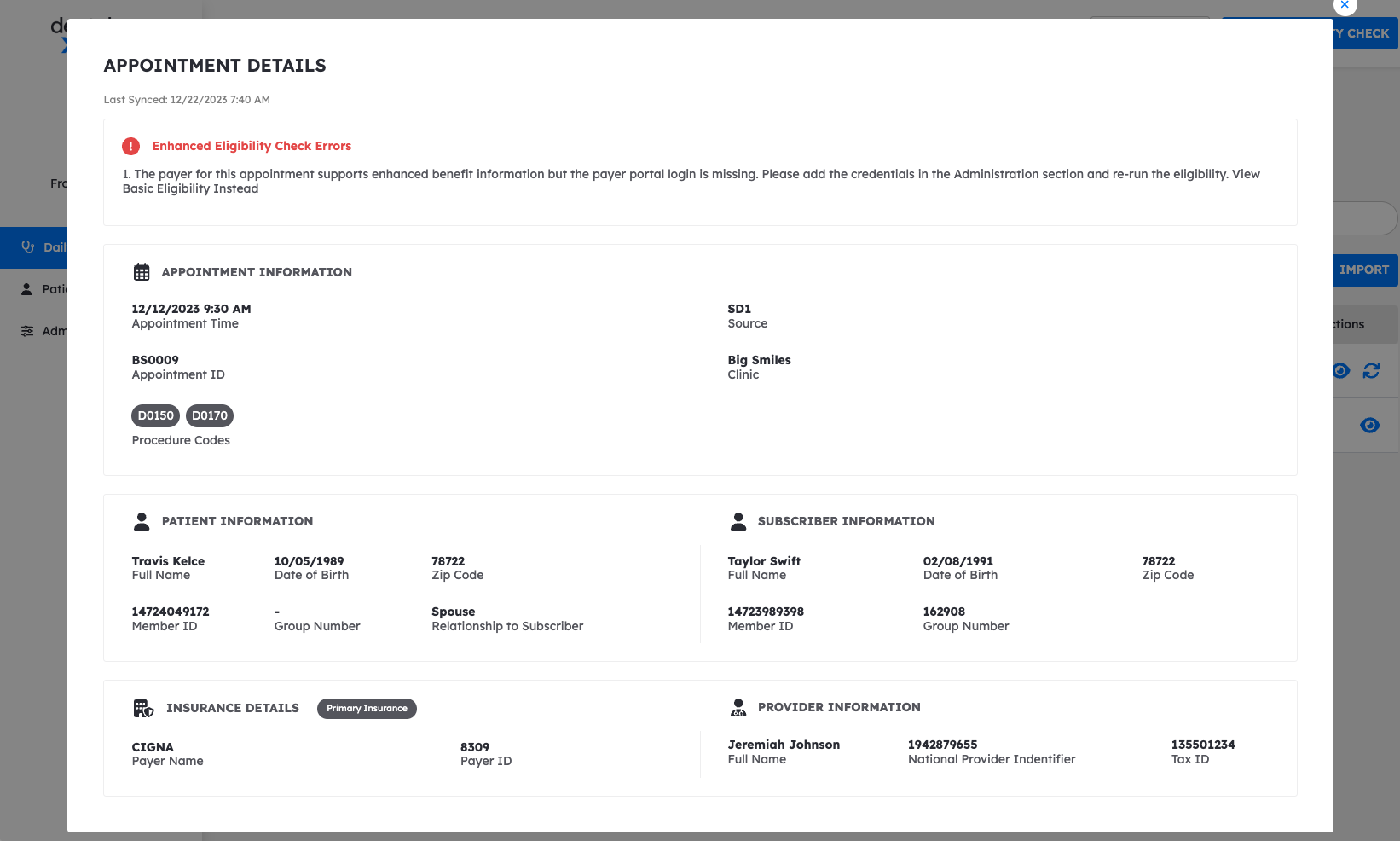
When viewing the error, Eligibility AI is stating that the payer credentials for this insurance company's website were invalid, and the platform was not able to connect to the payer's portal to pull information. Check out the article on payer credentials for steps on how to update and manage this type of error.
For other errors such as patient not found, you may need to edit the appointment details. The error section will contain additional details on how to resolve the error. If you need to edit the appointment, follow the steps from the Missing Data section.
Common Error Messages
The below messages are common errors on eligibility checks, but aren't as straight forward as something like "Patient Date of Birth invalid". If your appointments came from your software, you will make these edits in your software, if the appointments were manually created, you will make these edits on the Eligibility AI platform.
Error Message: | Steps to fix: |
Payer not responding Payer Error System Error Unknown Error Benefits Error Error while processing the eligibility request | Wait 1-2 hours and click the refresh icon on the daily huddle page to retry to eligibility check. Note: Eligibility AI automatically retries verifications if the payers portal is down. You may see appointments remain "In Progress" for a few hours. This simply means our system is still trying to run the verification. |
Patient coverage not found | The insurance company returned no benefits with the patient information used during the check. Review patient information, correct as needed, re-run the check. |
Provider not authorized for this payer | Choose another provider, or confirm network status for that provider either by the payer portal or by contacting the Provider Relations department at the payer site. |
Duplicate patient found | Update the group number you have entered and re-run the check. |
Patient not found | Patient was not found with the information used for the check. Verify the patient, provider and payer information and re-run the check. |
