Product Support
Attachments
Adding an Attachment to a Claim
Completing a Payer Request for Additional Details
Creating a Custom Attachment Rule
Creating a Stand Alone Attachment
Download the Attachment Tool
FAQs for AttachmentConnect
Locating the Attachment Payer List
Searching for a Claim with Attachments
Using Capture All Attachments
Statements
Claims
Add or Change Billing Information
Adding Users to DentalXChange
Change Practice Management System
Correcting a Validation Error
Download the Batch Upload Tool
FAQs for ClaimConnect
Frequestly Asked Questions for the DentalXChange Management Desktop
Medi-Cal Dental: Add Payer Claim ID from NOAs to Claims on Submission
Registering for DentalXChange
Resetting DentalXChange Password
Submitting a Claim Directly on DentalXChange
Uploading a Batch Claim File
Credentialing
Credentialing For Providers
Adding Approvals From Payers
Creating a New Account with CredentialConnect
Creating an Application
FAQ's for Providers using CredentialConnect
How to Edit Locked Application Fields
How to Update Expiring Supporting Documents
Introduction to CredentialConnect for Providers
Password Recovery
Payer Messages
Submitting an Application Via Email
Understanding the Homepage
Username Recovery
System Requirements for CredentialConnect
Uploading Files to CredentialConnect
Eligibility AI
Add Payer Credential with Multi-Factor Authentication
Common Reasons for Failed Benefit Checks
FAQ's for Eligibility AI
Introduction to Eligibility AI
Managing Payer Credentials
Manually Running an Eligibility Check
Notes and Benefit Customization
Reviewing Eligibility & Benefit Details
Merchant Services
How to setup Payment Plans
Video: How to Process a Refund
Video: How to Process a Void
Video: How to Set Up Payment Plans
Video: How to Use Text-to-Pay
Video: How to use the Virtual Terminal
Real-Time Eligibility
Enrollment
Partner Support
- All Categories
- Product Support
- Attachments
- Completing a Payer Request for Additional Details
Completing a Payer Request for Additional Details
 Updated
by Lindsey Schurman
Updated
by Lindsey Schurman
When a Payer requests an attachment with additional details, this is called a Solicited Attachment.
- Locate the claim using Claim Search functions.
- Open the Claim by clicking on the Claim ID.
- Scroll to the bottom of the page and select Manage Attachments

- In some cases, the payer may not allow DentalXChange to simply add an attachment to a claim that was previously submitted. DentalXChange identifies these payers and automatically requests that the provider create a new claim. When this occurs, the Create Claim and Attachment button will appear. When available, the Provider should select this button.
- Create an attachment by adding an image in the Current Attachment area. Review our Adding an Attachment to a Claim article for help adding images to your attachment.

- Enter the Payer Reference Number. The payer reference number is listed on the request for additional information or provided by an agent from the payer.
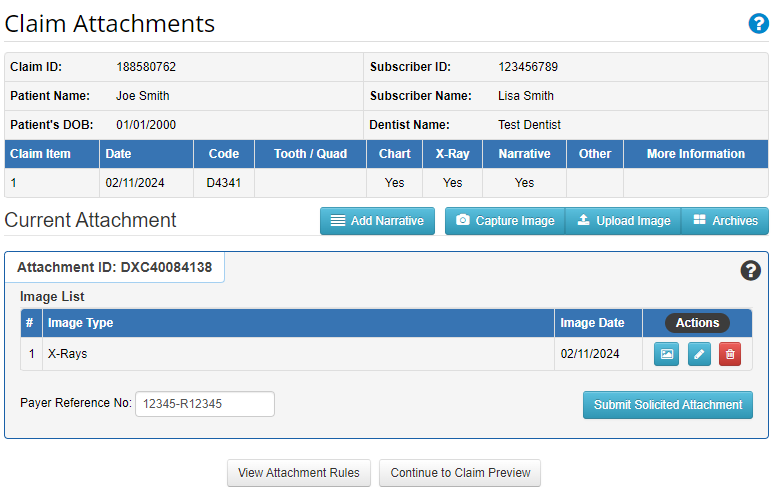
- Select Submit Solicited Attachment.
